If you want to quickly and easily make sure your XBOX time is synchronized, this is the right guide for you! The steps needed require a chipped XBOX, and considering the many advantages of an XBOX modchip it should be something you already have or consider getting :) ! You also need a working internet-connection.
Terminology
Before you start, I will go through some basic terminology that I will use. A time server, NTP server or SNTP server is a server (usually running Linux) that is in some way or another connected to an accurate source of time. It is usually reachable simply by an IP-address or a hostname, and you have around 2000 servers to choose between as an end-user. An NTP server can either be stratum-1, stratum-2 or stratum-3 (the latter being very rare). This is an indication of how far away the server is from the most accurate measurement of time (called stratum-0). A stratum-0 server can be a GPS receiver or some other type of signal receiver – it is not accessible from the internet but instead is connected directly to a computer which acts as a stratum-1 server. A stratum-2 server is then a server that queries a stratum-1 server – a stratum-3 server queries a stratum-2 server, et cetera.
The NTP pool is a collection of people who voluntarily share their NTP servers in a big pool (currently consisting of roughly 1800 servers). These servers are perhaps not as accurate as professional NTP servers such as the NIST servers, however they are good enough for the regular user! NIST, the National Institute of Technology and Standards, is an US agency that makes measurements and sets standards for various things (such as time).
Choosing an NTP server
Choosing an NTP server is really not a big issue. Either you choose to go with pool.ntp.org or with one of the NIST servers. I suggest the pool, as this promotes a “reliable easy to use NTP service for millions of clients without putting a strain on the big popular time-servers“. There’s virtually no difference, time-wise, between the various servers, as they all in the end are connected to stratum-0 instances.
Right, now let’s dig into our settings…
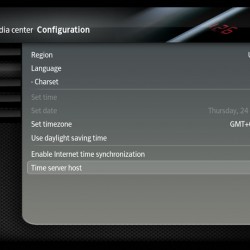
I will be showing you how to enter the correct settings in the Evolution-X dashboard and the XBOX Media Center software. In both cases it involves accessing the settings-menu – therefore it seems reasonable to assume that it will work on most, if not all, dashboards.
In XBMC (XBOX Media Center), go to Settings and press Appearance. On the left-hand side, go to Region and input your chosen NTP server in the Time server host dialog. Also, make sure Enable Internet time synchronization is checked!
In Evolution-X, go to System Utilities and select Settings (depending on your menu-structure) and scroll down to Clock. Enter the IP to your chosen NTP server as Evolution-X does not support hostnames!
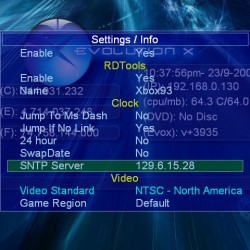
The IP in the picture is the IP-address to time-a.nist.gov. I chose this as I couldn’t find the IP-address pool.ntp.org resolved to.
Final remarks
Now, after either rebooting the XBOX or just waiting a couple of seconds, your dashboard should have picked up the correct, synchronized and new time. Doesn’t it feel nice :) ? Usually you only need to set your time in one dashboard and it will write the time to the BIOS – thus all dashboards and applications will use the synchronized time.
I hope this helped you!
Leave a Reply