The XBOX is just like a computer, it’s built by the same parts as a computer – what differs is only a small number of things (such as the BIOS). An XBOX hard-drive is exactly like a regular PC hard-drive, in fact it’s alike enough to be put inside a PC and used. What I am going to go through in this guide, however, is how to explore the hard-drive’s contents, how to view all the files and directories on the drive. By going through what’s on the drive you will learn more about how the applications work and what an XBOX really is made up of.
This requires an XBOX with a modchip installed! However, much of the folder structure of a retail XBOX is the same as that of a modchipped XBOX.
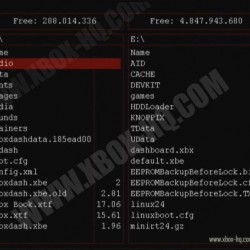
What in a PC is simply opening Explorer, is in an XBOX simply opening one file-manager of choice. You have a lot to choose from, I’ve outlined the most common below.
XCommander
The XCommander software is the default file-manager on many dashboard-packages. It doesn’t sport fancy graphics or intuitive buttons, but it does what it’s supposed to. The main window is split in two to enable copying between two places. The controls take some time to learn, as with most managers out there. XCommander is capable of connecting to network shares as well as other sources. Also, it can copy games from the DVD-drive to the hard-drive. I have already covered the topic of copying games to the hard-drive, however with another piece of software.
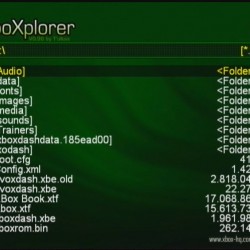
boXplorer
As I haven’t used this program myself, I will briefly just tell you what it’s about. It’s just like XCommander, a file-manager with the standard features. However, what boXplorer also can do is to play .xbe files (executables) and .wmv files, which together with its more intuitive interface makes it the better choice when compared with XCommander, in my opinion. The controls take some time to learn, as mentioned before, but they are mostly the same as in XCommander.
XBOX Media Center
In a previous article I briefly introduced XBOX Media Center (XBMC) and went through how to install it. Among the file-managers out there, the XBMC file-manager is my favorite. It shares the same sleek graphics as XBMC itself and has a clear and intuitive user interface.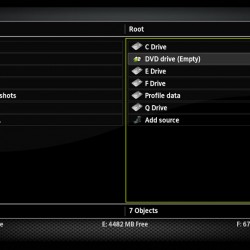
Leave a Reply